Setting up FragPipe on remote Linux server (with X forwarding)
Users can run FragPipe on a remote Linux server with X forwarding. Both of the server and client need to be setup.
For the details of setting up FragPipe itself, please refer to Setting up FragPipe.
Disclaimer: different Linux distributions have different ways to install and setup X forwarding. Thus, instructions below may need to be modified for a particular system.
Setup the remote Linux server
- The server needs to have X window related packages. Different distributions have different ways to install those package. Following is an example for Ubuntu:
sudo apt-get update sudo apt-get upgrade sudo apt-get install xorg openbox - Open
/etc/ssh/sshd_config(need root permission), and edit:X11Forwarding yes X11DisplayOffset 10 - Restart ssh daemon using
sudo service sshd restart
Setup the Windows client on your Windows machine
- Download PuTTY from https://www.chiark.greenend.org.uk/~sgtatham/putty/latest.html, and install it.
- Download Xming from https://sourceforge.net/projects/xming/, and install it.
- Make sure that Xming is running in the background. Start Xming by clicking
Xmingfrom the Start menu:
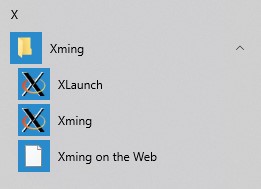
- Open PuTTY, fill in
Host Name (or IP address)andSaved Sessions, then clickingSave.
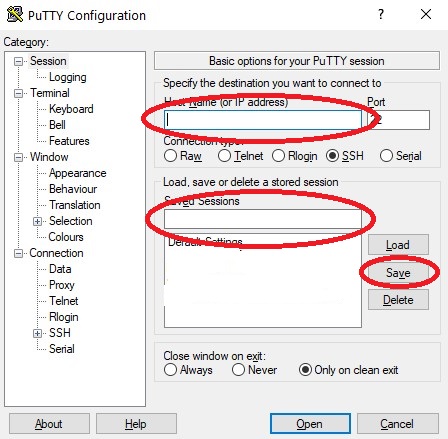
- Click
SSHthenX11. Then, clickEnable X11 forwarding.
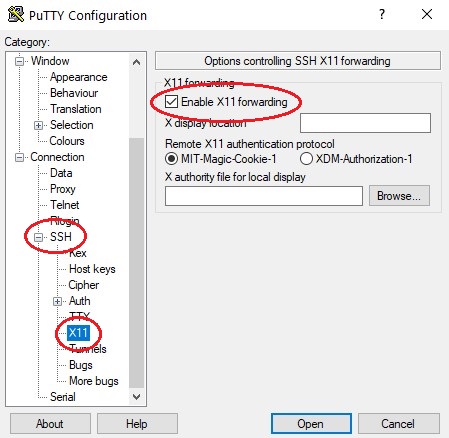
- (Optional) If you are using private key to login. Click
SSHthenAuth. Then, fill your private key path inPrivate key file for authentication.
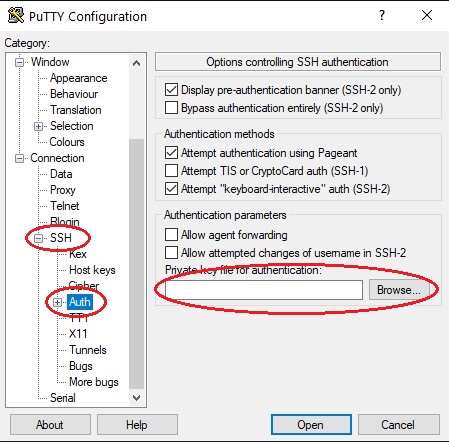
- Go back to
Sessionand clickSaveagain to save your settings.
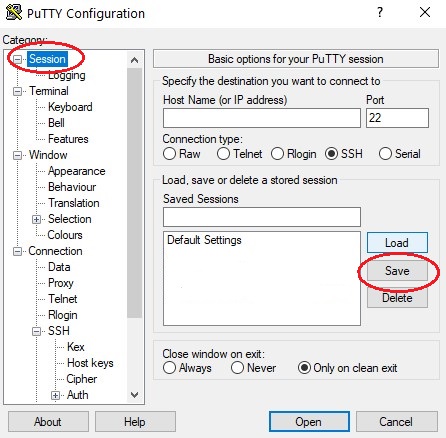
-
Click
Opento log into your server with user name and password (or private key). -
Find your FragPipe and start
fragpipein<FragPipe directory>/bin. -
Enjoy!
Setup the Mac client on your Mac machine
- Download XQuartz from https://www.xquartz.org/, and install it.
- Run Applications -> Utilities -> XQuartz.app
- Right click on the XQuartz icon in the dock and select Applications -> Terminal.
- In the opened xterm window, log into the server using (replacing
usernameandip-addressto real ones)ssh -X username@ip-address - Find your FragPipe and start
fragpipein<FragPipe directory>/bin. - Enjoy!